Changelog
Follow up on the latest improvements and updates.
RSS
Check out our product updates in our News Center at https://news.fellow.app/
We've completely revamped our private note interface to enhance your experience for your 1-on-1s or team meetings. ✨
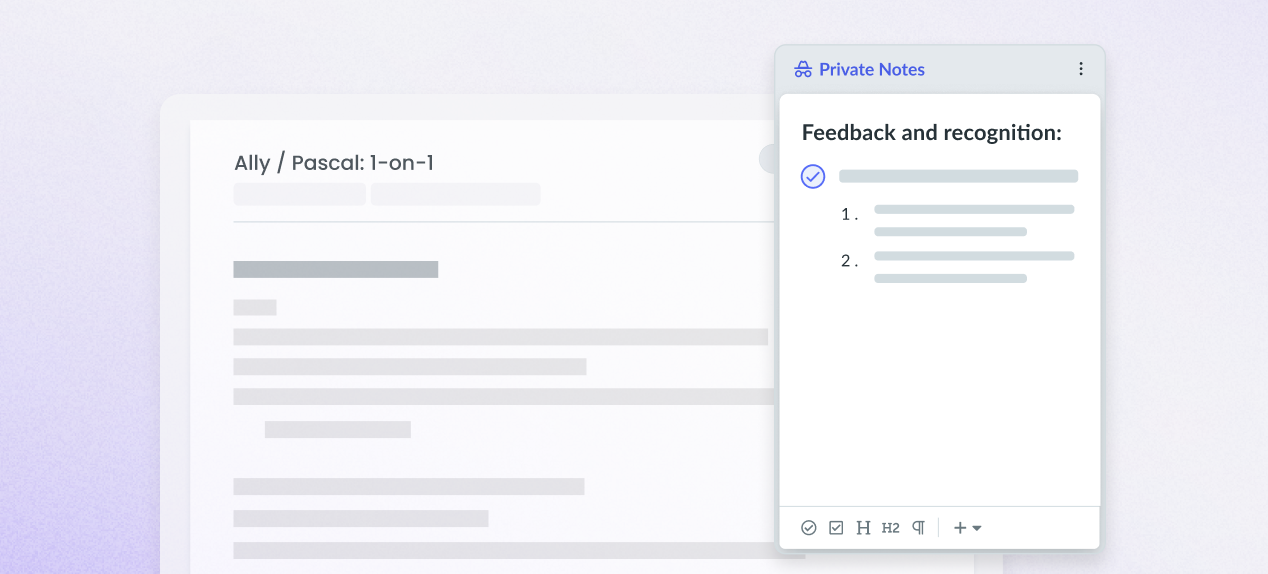
Now ...
- Private Notes are stickyto each meeting so that you can pin and have persistent private notes for 1-on-1s
- They can be formatted just like the regular meeting note(including adding talking points and action items)
- Action items added to private notes will show up in your main action item list!
- Private Notes are nameableso it's easy to find personal details, recent feedback, or just private scribbles by flipping through the list of private notes
- Talking points and action items can be dragged from private notes to the main note whenever you are ready to talk about them
The best part is that these updates to private notes also work in the Browser Extension. Just click on the 🕵️♀️ tab.
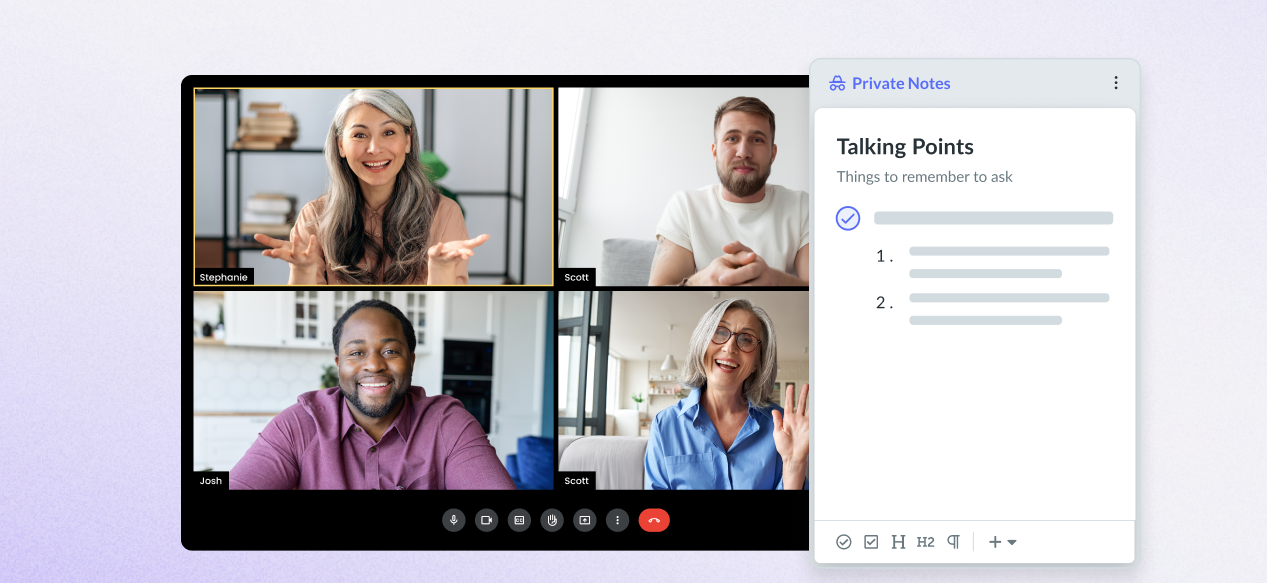
new
My Week
Set your meetings for success with the new
My Week
view! 🗓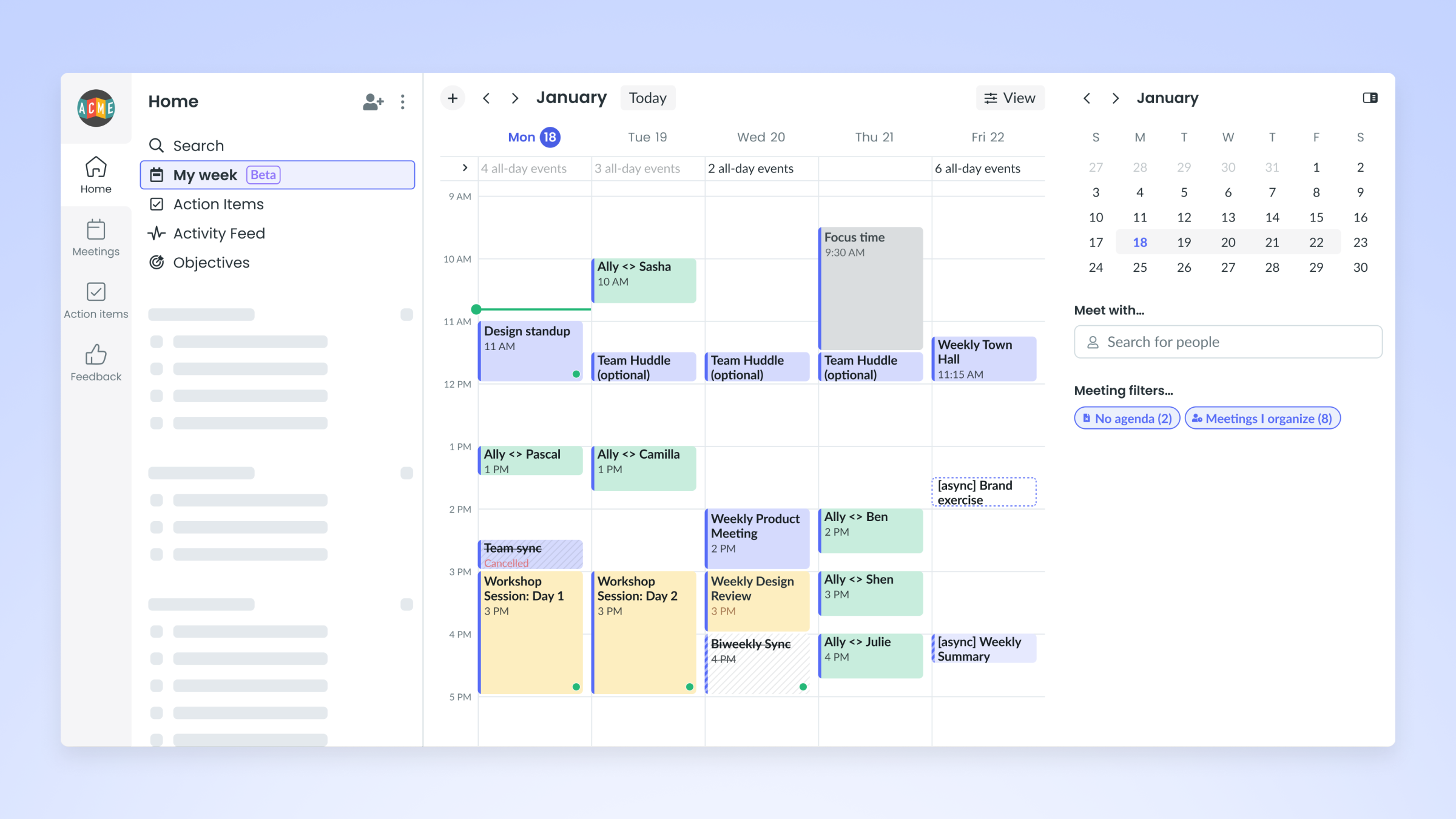
View your whole week in calendar view, spot which meetings need an agenda, and access meeting guidelines — all within the My Week view. 🚀
To check it out, click on
My week
in the home panelYour AI meeting copilot can now join meetings automatically for those recurring sessions you want consistently recorded, transcribed, and summarized
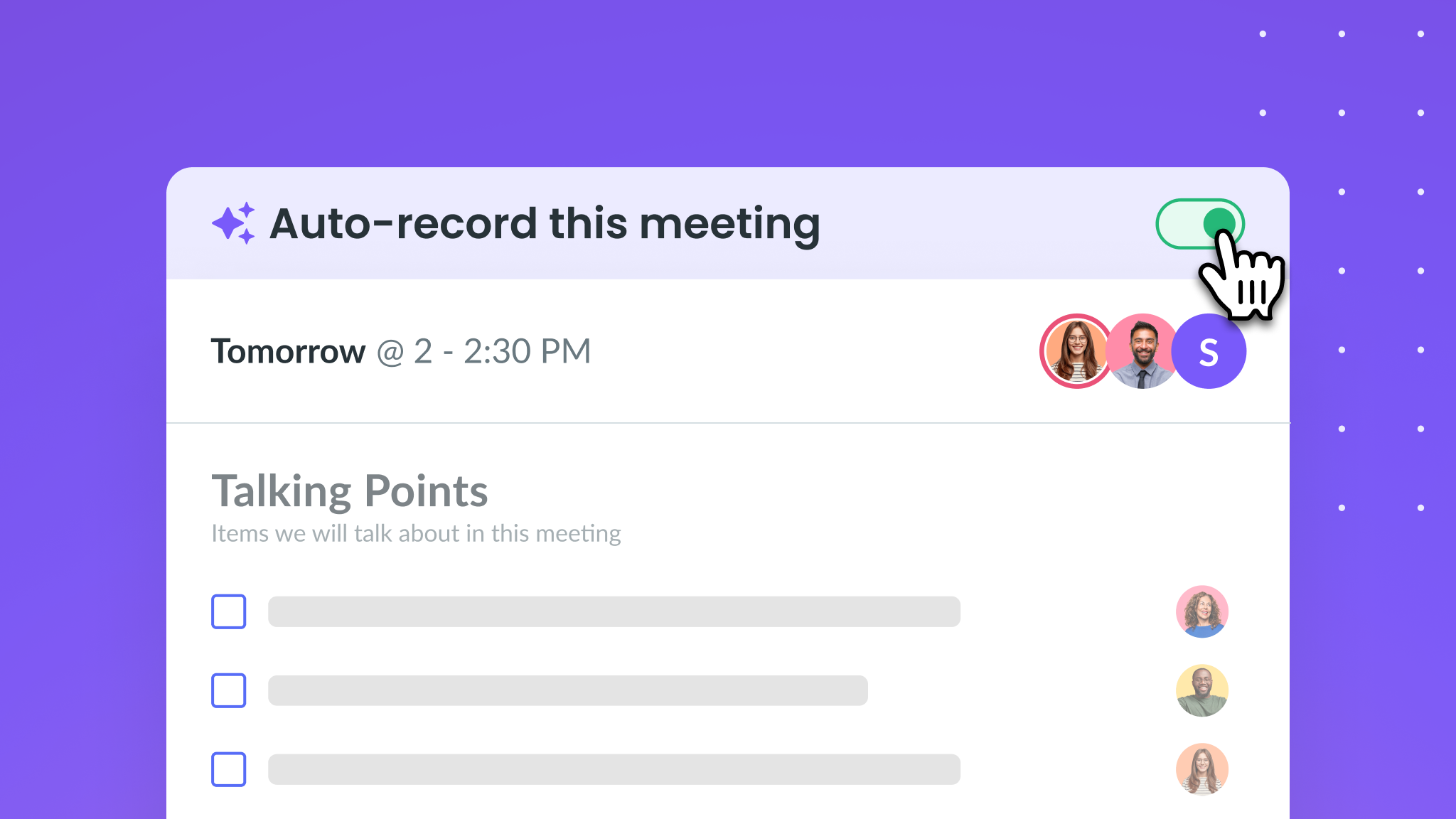
To set this up, click the three dots in the upper right-hand corner of the meeting you want automatically recorded. --> Stream Settings --> Automations and turn on
Auto-record
Say hola, bonjour,or hej to new transcription language options in Fellow!
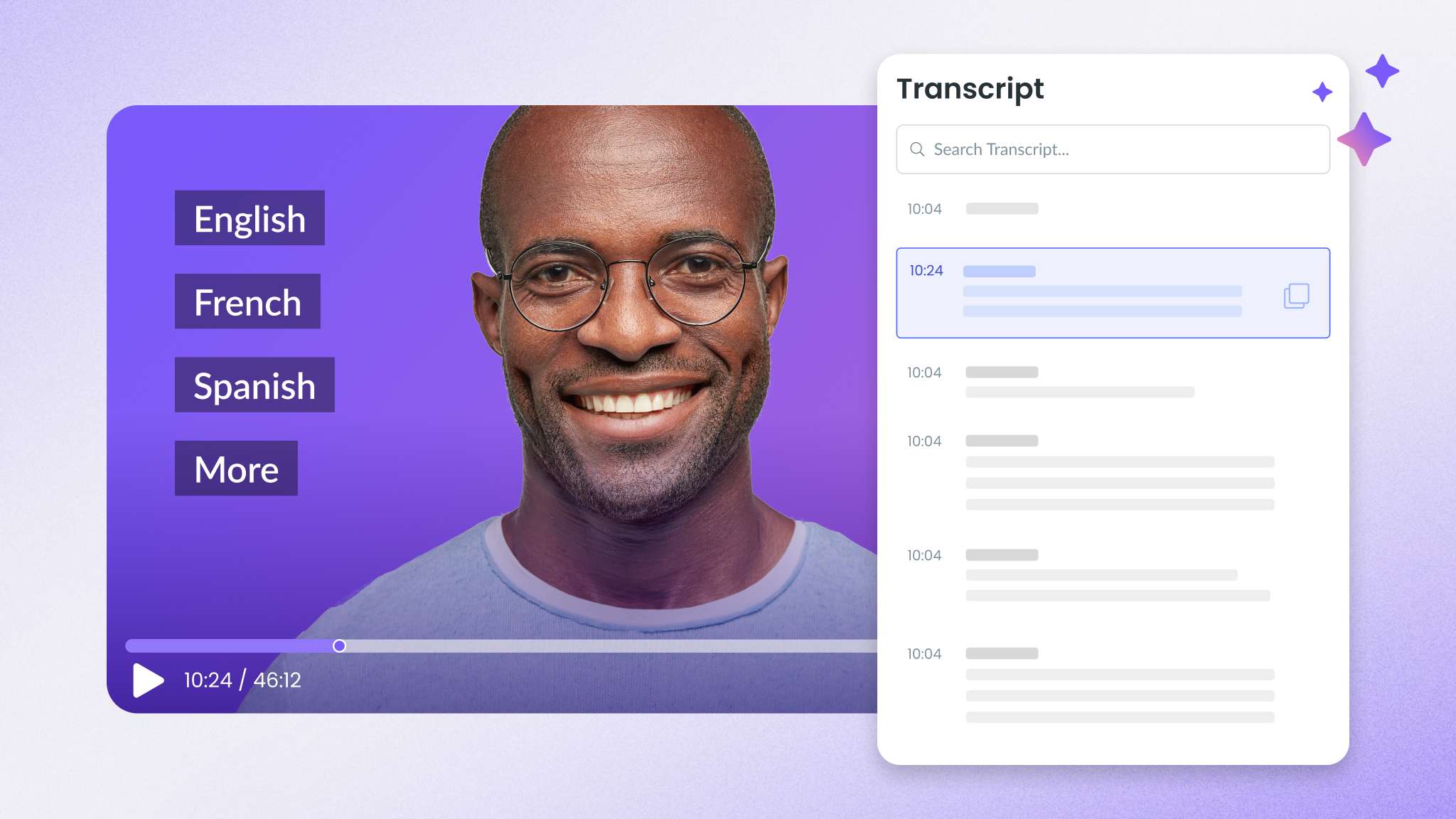
The Fellow meeting copilot now supports transcription and summarization for the following languages:
English, French, German, Portuguese, Spanish, Russian, Ukrainian, Turkish, Danish, Hindi
Just run your meeting as normal in whatever language you choose, and Fellow will detect the language and start transcribing!
With enhanced workspace settings, admins have more control over AI features in their workspace 🎉
Based on your organization's preferences, admins can choose whether or not to enable AI meeting transcription, recording, and summaries. They can also opt to only use AI-generated agendas and talking points or to disable AI features entirely.
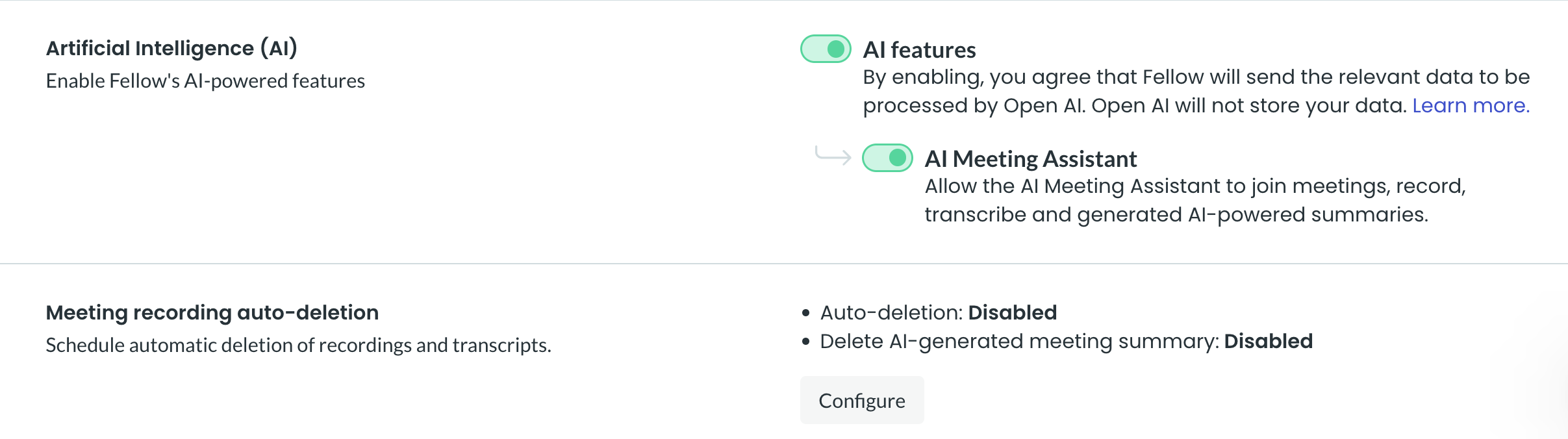
For workspaces that have the AI Meeting Assistant enabled, admins have the option to auto-delete meeting recordings, transcriptions, and summaries after a defined period of time.
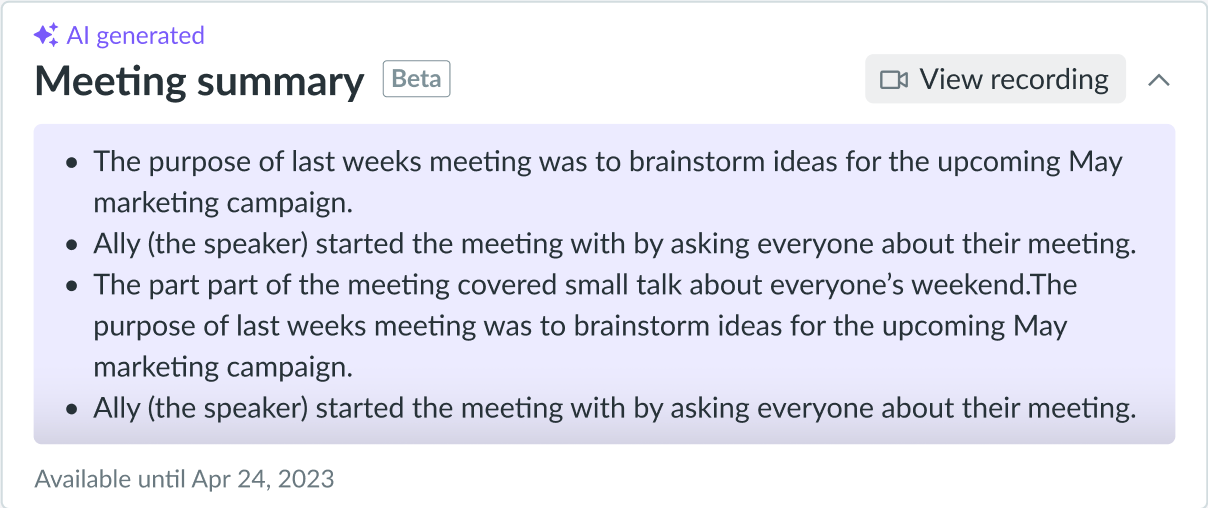
To view these new settings, visit
Workspace Settings --> General
improved
Improved Search
Find what you're looking for with better, faster search!
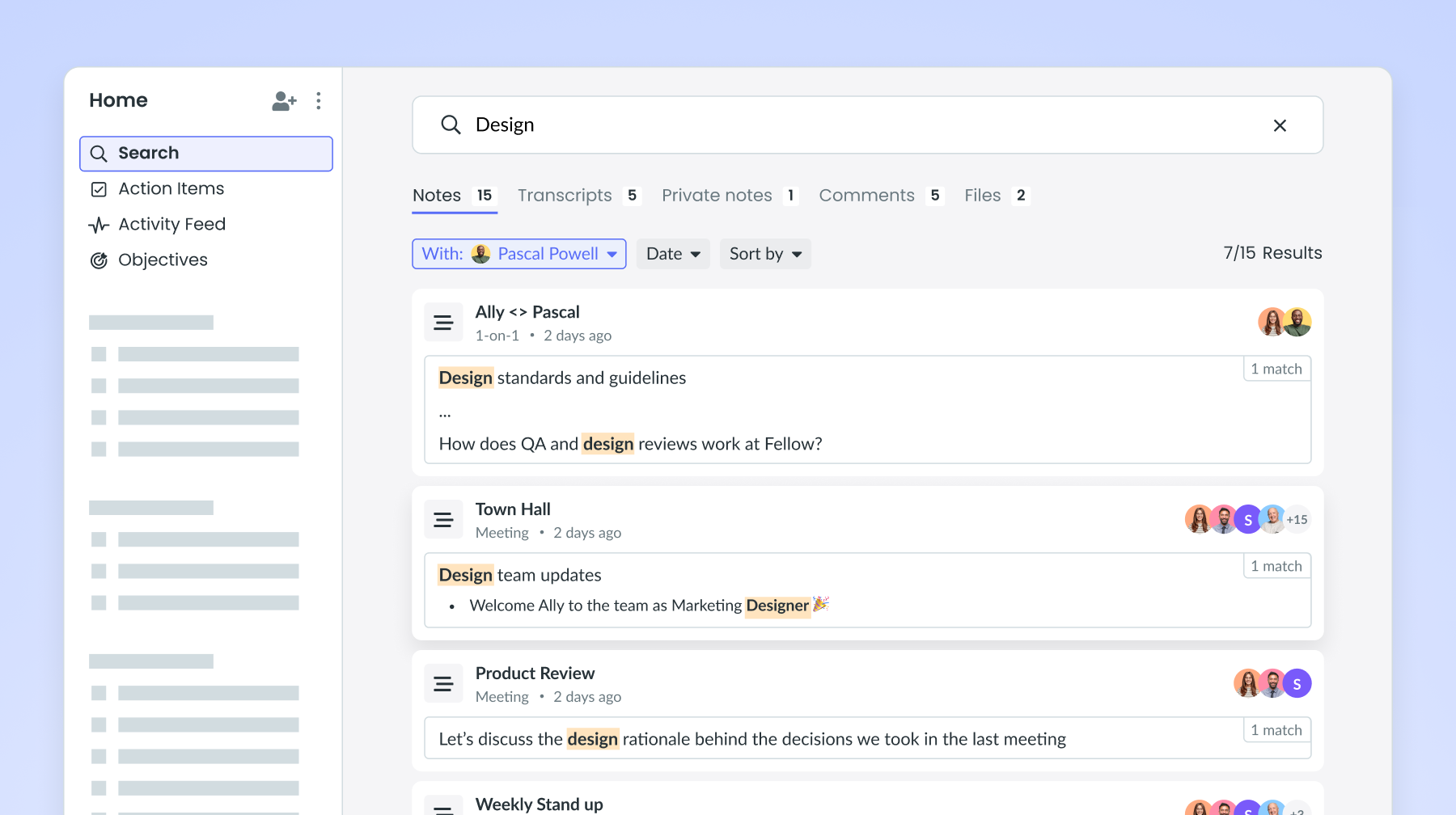
We've made some improvements to your search experience so you can quickly and easily access what you're looking for!
What’s new
:- Transcripts, comments, private notes, and files are now searchable.
- Search results show a preview of the note so you have more context before clicking through.
- Faster and relevancy improvements to Quick search.
To try it out, select
Search
at the top of the home panel. Or access Quick search by clicking on the search icon (🔎) at the bottom of the left hand nav bar. Now when you create an event from within Fellow you will see the option to select Zoom as the video conference provider for your meeting.
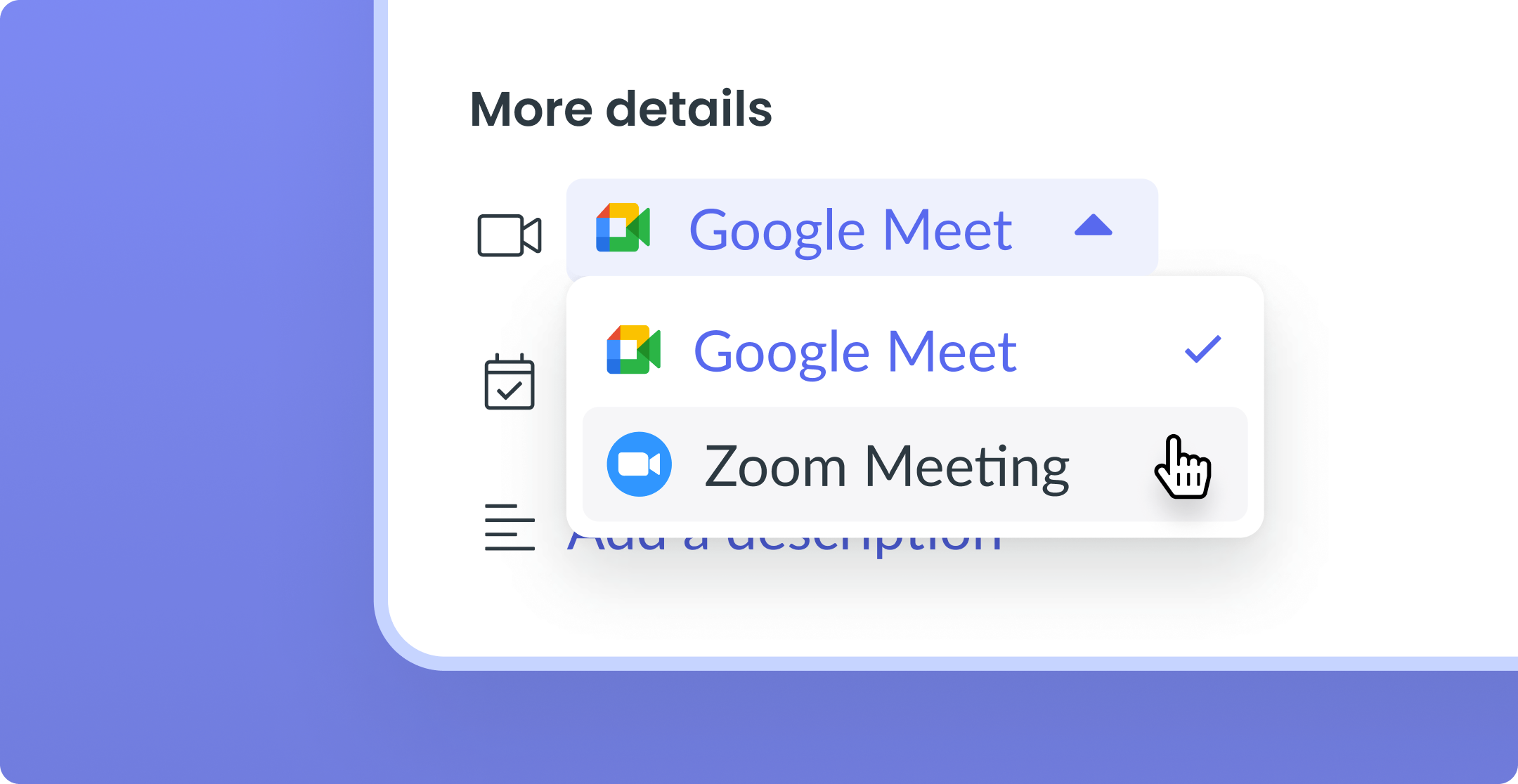
To use this new feature click the + button on the meetings panel to create a new event and in the video conference dropdown select Zoom where you will be prompted to set up the integration.
We've built a new exciting integration so that our Microsoft users can easily sync their action items to their Microsoft To Do account!
It is a bidirectional sync and can be set up to function in two ways:
- user level: automatically send and sync every action item that gets assigned to you to your MS To Do list of choice
- item level: send and sync individual action items to your MS To Do list of choice
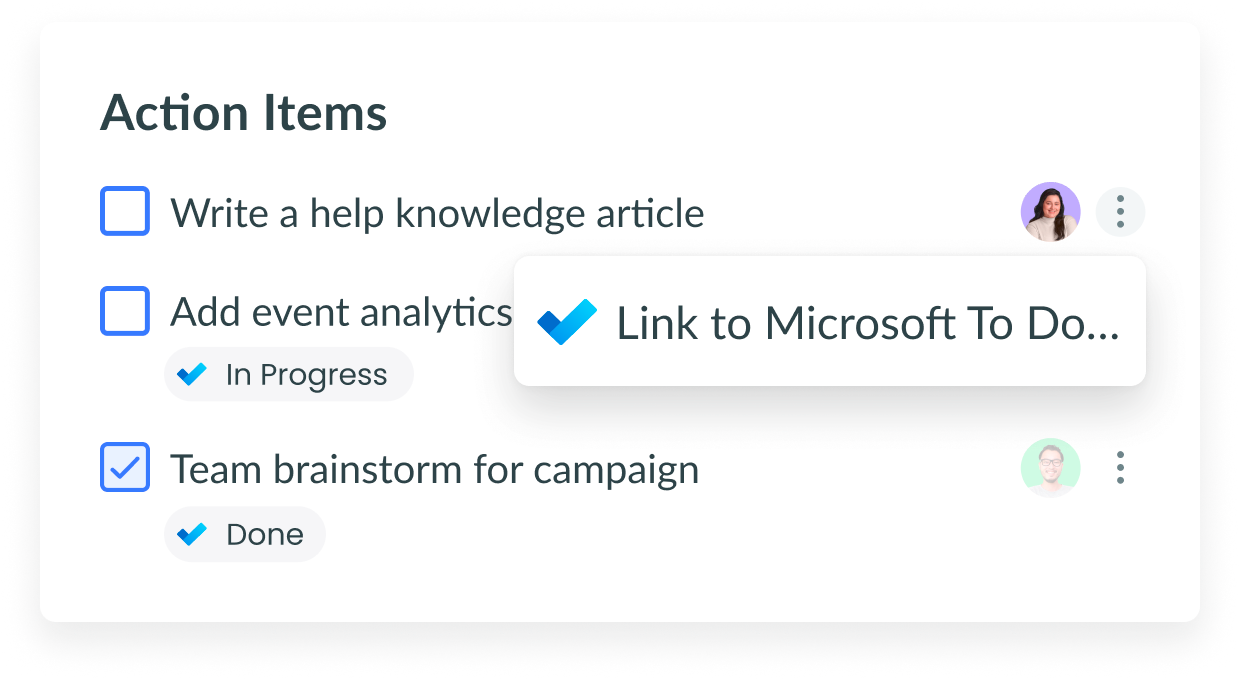
Go to Settings > Apps & Integrations to get started, and for more information, visit our help center.
We're thrilled to announce the release of our most requested feature ever: multi-assignee action items!
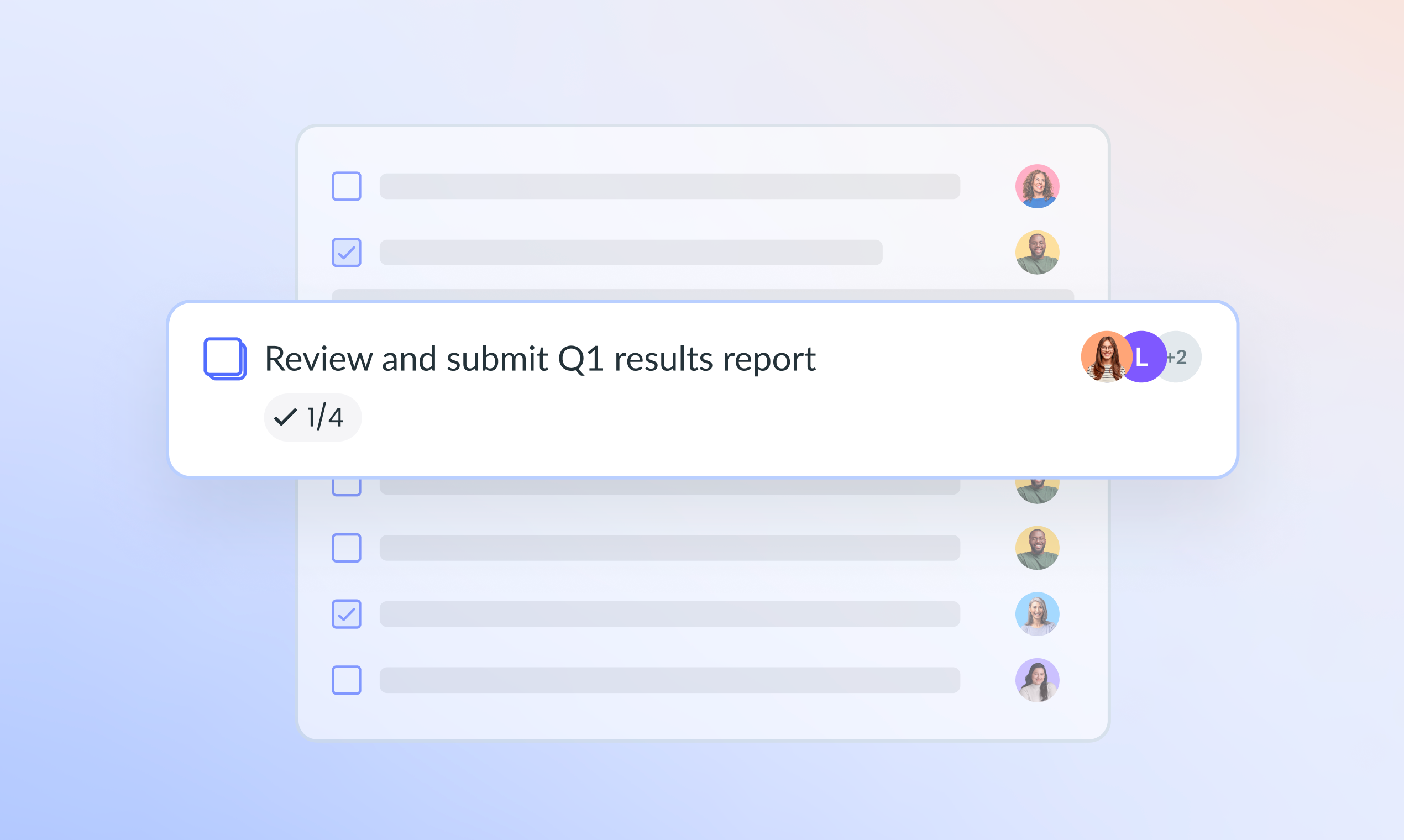
With this new feature, you can choose between two different options:
Complete by all
is perfect for ensuring that everyone in your meeting completes the same action item, for example, requiring each participant to read through a report in advance of the meeting. Complete by any
allows for shared ownership, making it easier for team members to collaborate on tasks together, for example, two team members preparing a presentation together for an upcoming meeting. To get started, simply add an action item to an upcoming meeting note, select the assignee avatar, and toggle on
allow multiple assignees
.Load More
→